- Home
- Enrol
- How to Enrol
How to Enrol
Enrolment opens on Thursday 21st August at 10am
Click HERE to Enrol
or scan the QR code below and it will take you to the enrolment desk
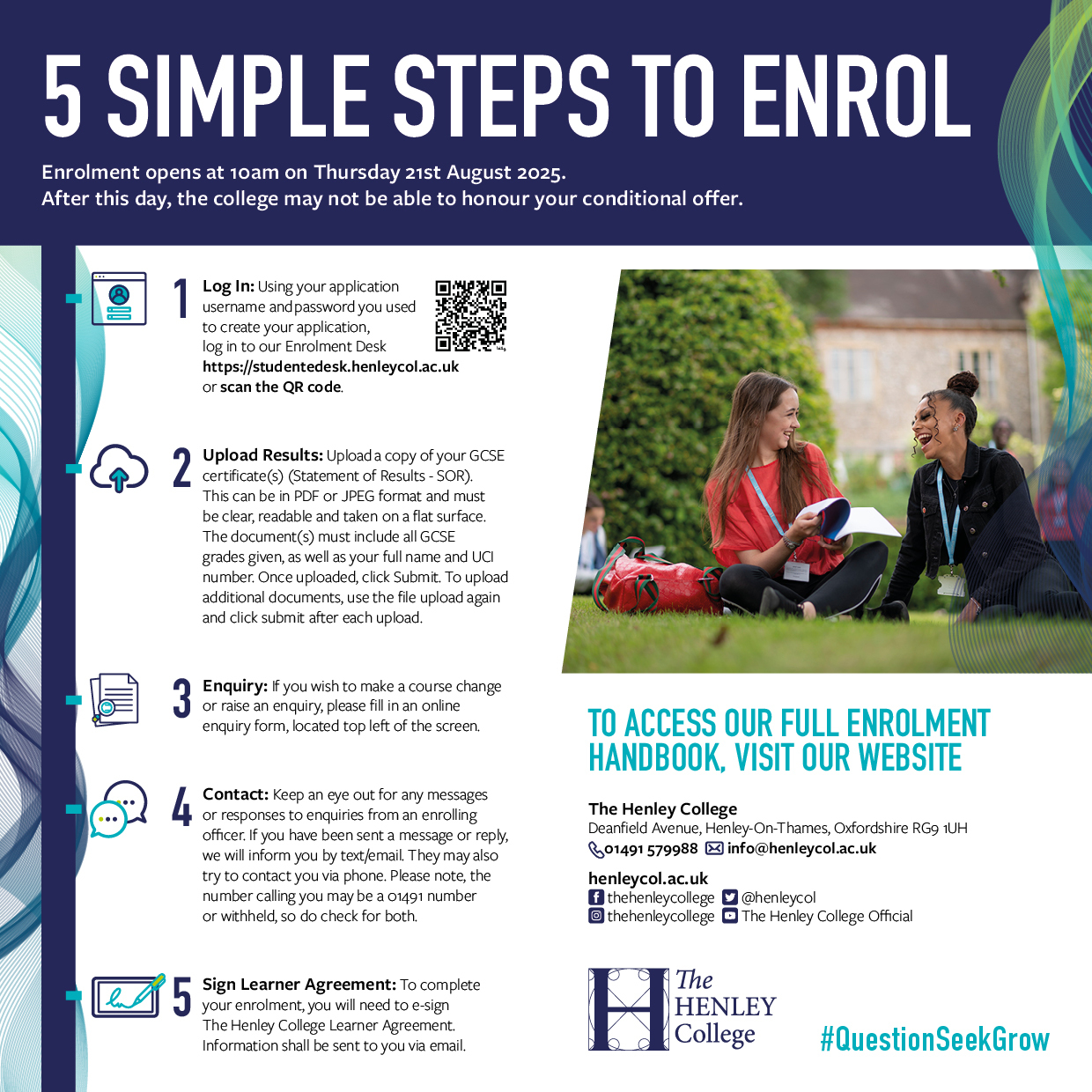
Need help or advice with your enrolment?
Our GCSE Advisory Service is now OPEN, call the GCSE Advisory helpline on 01491 634321.
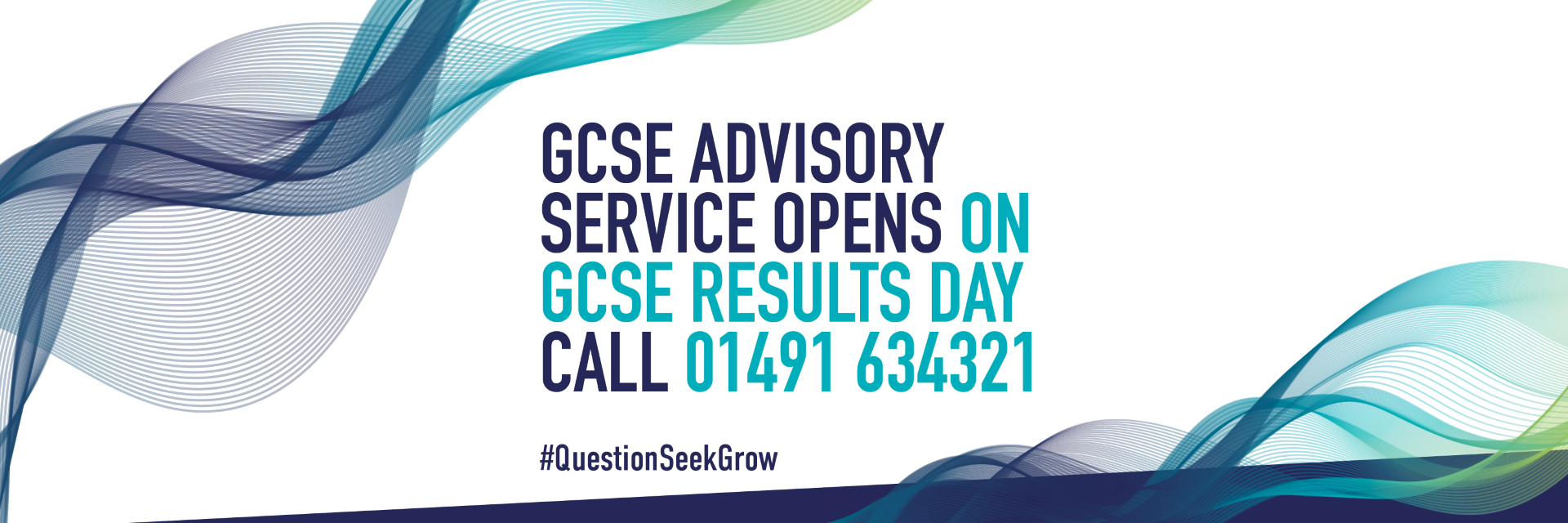
How to enrol step by step video
Typical FAQ's over the Enrolment Period
Please submit an online application by visiting our website, using the following link
Apply Online - The Henley College
Please ensure you submit a valid email address and phone number which we can use to contact you if needs be. When you reach the qualifications section of the application, please include ALL actual qualifications achieved, with dates, grades and upload a photo of their actual GCSE results statement which is vertical, clear, and readable. Please ensure your form is completed and you have clicked the submit button at the end of the form. If you have not received acknowledgement of receipt, then it has not been submitted.
You can enrol to the College from 10am on Thursday 21 August at 10.00 am to Friday 29th August 2025 (please note - we will not be working over the weekend and bank holiday Monday). Please use one of the following -
-
Scan on the QR code on the card that was sent to you called 5 Simple Steps to Enrol, or
-
Use the link on our webpage, or
-
Use the url – https://studentdesk.henleycol.ac.uk, or
-
Refer to The Student Enrolment Guide which was sent via email but can also be found on our website.
Please do not worry, there is a place for you at The Henley College and we will endeavour to find the right course for you. Please still log into our enrolment desk and upload your Statement of Results. One of our Enrolling Officers will be in contact with you as soon as possible and to remain contactable via Text, Phone call or Email.
Please continue with the first stage of the enrolment process. There is a section e-desk where you can log your request to change a course. If the course is available, and you have met the entry requirements for this course, we will approve the request and process accordingly. If the course is on a waiting list, we will add you to the waiting list and inform you if a space becomes available.
Should you wish to change a course after you have received your learner agreement, please continue to sign the agreement, and then log the request in the e-desk to change courses. We shall review as above. If you are successful in changing courses, you will receive a new learner agreement. If you have any queries, please email admissions@henleycol.ac.uk.
You can reset your password using the ‘Forgot Password’ on the log in page. Then follow the instructions to reset your password. The password reset email will go to the email address used to create the application.
Please do not panic. There is plenty of time to enrol and your application will not be lost or forgotten. Please email admissions@henleycol.ac.uk with your full name so we can look into this for you.
Please do note that we have received a huge quantity of enrolments and are working through these as quickly as possible. Please keep an eye on your emails, including your junk box, for further updates which will be sent as soon as possible. If you are still in doubt, please do email admissions@henleycol.ac.uk
New Students Welcome Day is Friday, 5th September for students doing Vocational courses, and Monday, 8th September for A level students 9.00am-2.00 pm. You will receive an invitation via email as to what day you should attend in due course.
Please do not worry. You need to contact admissions@henleycol.ac.uk and we can make alternative arrangements.
Please email stuc@henleycol.ac.uk. We will be in touch with you to give you alternative arrangements.
This would have been emailed to you, so do check your inbox and junk folder. It can also be found on the website, in the ‘New Starter Section’, in the ‘Enrolment Information’ area.
Your timetable should be available on Welcome Day. You will be able to access this by logging into your student Office 360 account and finding it under Calendar.